Configuring general setup options
The General Setup driver controls various system-wide settings and define purchase request Threshold limits.
Click image to view full size
To configure general setup options:
-
From the Axiom Capital Tracking home page, click Edit Drivers.
NOTE: To access this location from the Cap Tracking Admin task pane, in the Administration section, double-click Purchase Request Drivers.
Click image to view full size
-
From the Configuration tab, click General Setup.
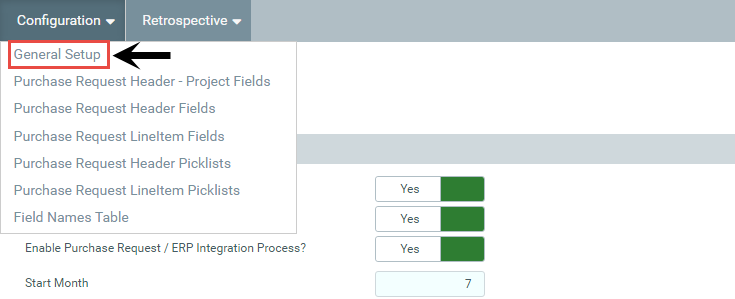
-
Complete the fields in the following areas, as needed:
 System-Wide Parameters
System-Wide Parameters
Option Description Enable Project-level Approval Process? Click the toggle to Yes or No.
Enable Purchase Request Approval Process? Click the toggle to Yes or No.
NOTE: If you select No, the buttons related to this process will be hidden automatically in the task panes.
Enable Purchase Request/ERP Integration Process? Click the toggle to Yes or No.
Start Month Type the start month of your fiscal year. Default GL Account Type the GL account to use if a GL account has not been set up for the capital project. Use Project ID and Default GL Account for Purchase Req? Click the toggle to Yes or No.
NOTE: This is applicable if your organization utilizes many CIP accounts on your projects.
Allow Capital Tracking User Role to Edit GL Account Selection? Click the toggle to Yes or No. Store Transfers To and From as Project ID or CAPREQ? Select the appropriate drop-down item. If you choose Project ID, we suggest that you assign the Project ID prior to completing any transfers. Allow Input or Taxes for Purchase Request? Click the toggle to Yes or No. Default Tax Rate Type the most common tax rate used if your organization has situations where a tax rate is different than the default. Normally, this is at the entity level. Allow Input of Freight for Purchase Request? Click the toggle to Yes or No. Default Freight Account Select the default account to use for freight.
NOTE: Users can select a different account in the purchase request template.
 Purchase Request Threshold Parameters
Purchase Request Threshold Parameters
Option Description Enforce Spending Limits Based on: Select Committed or Request. Committed adds what is being requested to the already committed amount for the project and compares this to the adjusted budget for any overages. Allowable Percentage over Adjusted Budget Type the percentage threshold for the Adjusted Budget amount for the current year and the total budget.
NOTE: The lesser of the Allowable Percentage and Allowable Dollar Amount values is used as the threshold limit. The purchase request amount must fall below both the current year and budget total thresholds. If the amount exceeds either threshold, the system displays a message to the user and does not allow them to save the purchase request.
Allowable Dollar Amount over Adjusted Budget Type the dollar amount threshold for the Adjusted Budget amount for the current year budget and the adjusted budget in total.
NOTE: The lesser of the Allowable Percentage and Allowable Dollar Amount values is used as the threshold limit.The purchase request amount must fall below both the current year and budget total thresholds.If the amount exceeds either threshold, the system displays a message to the user and does not allow them to save the purchase request.
Use Alternate Security for Purchase Request Creation? Select No unless you have specifically spoken with your KH consultant regarding this option. - After making your changes, in the upper right corner of the page, click Save.
- At the confirmation prompt, click OK.
